|
|
|
|
The Admin >> Properties screen can be used to configure many settings that will influence the behavior of your installation of Unanet. This screen is only available for users having the Administrator role. The settings that can be managed via this screen are limited to the unanet.properties configuration options.
Note that unlike other configuration property files, you have the option of managing the unanet.properties either via this screen or via editing an ascii file in the config directory.
Properties configured in this screen can be overridden by including specific entries in the unanet.properties file (see Uneditable Properties below).
Topics covered on this help page include:
Uneditable Properties (override and prevent the management of one or many properties in this screen)
Transferring Existing Properties (begin managing properties via the user interface by transferring values from an existing unanet.properties file)
You may also be interested in:
unanet.properties (to manually manage properties via the unanet.properties file in the /config directory)
license.properties (file supplied by Unanet - contains keys to activate your product)
database.properties (used to configure connectivity to your back end database)
menu.xml (used to override standard menu and tab availability by user role)
text.properties (used to override standard text labels by user role)
links.xml (used to add custom links to dashboards by user role)
dashboard_message.properties (used to add custom messages to dashboards by user role)
This screen is organized by major Unanet area and then further sub-divided to help you locate specific functionality. You will first need to select an option from the left menu (e.g. Unanet >> General), once within a particular section you'll notice additional sub-sections in the right pane to further group like settings.
Depending on the type of property setting, you may either check a check box to enable / disable a feature, select an option from a drop down list, or supply a value or values in a text entry field.
Clicking on a property name within the right pane will expand a section of the screen revealing additional details about the property, including:
ID -- This value represents the unique property name, which is also the value that would be included in the unanet.properties file if you were managing the properties outside of Unanet. If you happen to know the name of a property and are having trouble locating it on this screen, you can navigate to the unanet.properties help page (which includes an alphabetical listing of properties) and click on the property name and the help system will redirect you to the corresponding location on this screen.
Default -- Where applicable, the system's default value for a property will be displayed. When considering check boxes, True corresponds to checked.
Description -- This section will provided additional details about the particular property.
When updating property settings via this screen, changes will take place immediately upon clicking on the Save button. This is unlike making changes via the unanet.properties file in the /config directory, which require a restart of the servlet engine. No servlet engine restart necessary when updating properties via this screen.
Do note that should you make changes while users are actively accessing the system, a user may be prevented from completing their current transaction (should the nature of the change somehow invalidate what they were attempting to do. Should this occur, the user would receive a message indicating the action was no longer permitted and they may need to attempt the action again with the now current rules in place.
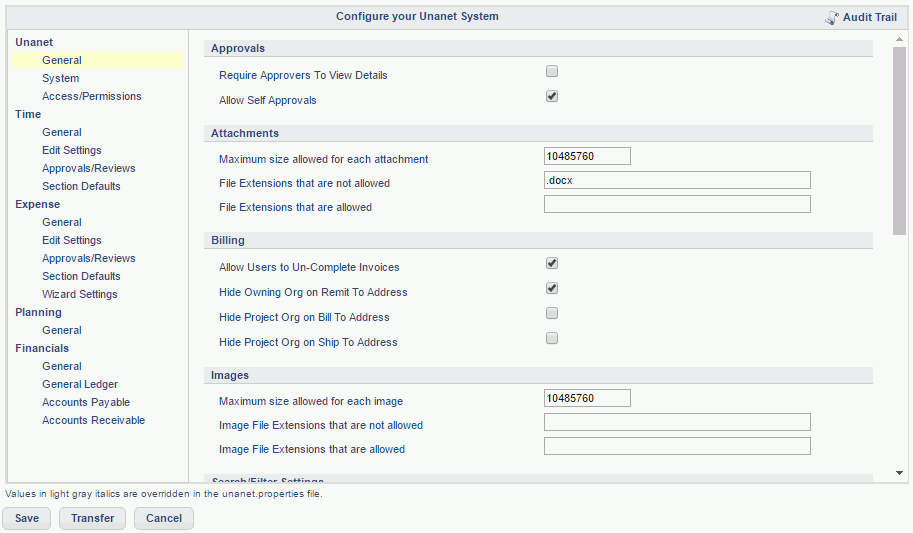
There are two situations in which you may not be able to change the value of a particular property setting using this screen. In both cases, the property name itself will be presented in a light gray italicized font and the accompanying control on the right will also be disabled preventing changes.
Permanently Uneditable Properties -- There are a small handful of properties that if used must be configured via the unanet.properties configuration file external to the user interface. These include options such as:
These types of properties are not modifiable within the user interface either for security purposes, or to prevent a user from accidentally making a change that once saved could prevent them from continuing to use the system. For example, enabling the unanet.prevent.administrative.login property would immediately prevent administrators from accessing the system and consequently the only way to disable that setting would be to override that property within the unanet.properties file and restart the servlet engine.
Overridden Properties -- If you have properties that you want to ensure no Administrators can change, you can include those properties in your unanet.properties file (which resides in the /config directory). When the Unanet system starts, it will read both the property settings saved in the database (via this screen) as well as any properties included in the unanet.properties file. Those properties included in the unanet.properties file will override the corresponding values stored in the Unanet database and disable the ability to further manipulate.
This may be of particular use if your installation of Unanet includes multiple front end web servers and you are interested in having different property values set on various front end servers for the same property. In this case, you could include the particular property entry that you would like to override on one front end server, in that server's unanet.properties file but then do not include the same property entry in the other front end server's unanet.properties file such that each front end server may reflect a different value for the same property.
When saving changes to the property settings via the Admin >> Properties screen, an entry is recorded that captures who, when and what was changed. These changes can be viewed by clicking on the  Audit Trail link.
Audit Trail link.
Note that changes made to the property settings outside of the user interface (ie directly to the unanet.properties file in the /config directory) will not appear in this audit trail.
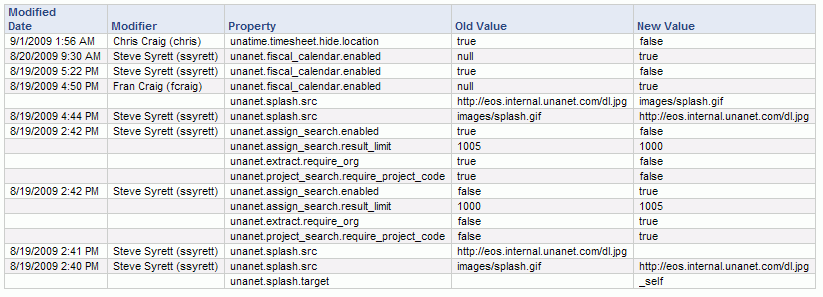
Existing Unanet customers migrating to a version of Unanet that includes the ability to manage properties via the user interface may be interested in copying or "Transferring" the contents of their existing properties file to their Unanet database. This can be done by clicking on the "Transfer" button at the bottom of the Admin >> Properties screen. Note that once you perform this transfer you will need to edit your copy of the unanet.properties file to remove or comment out any properties that you no longer wish to override via that file.
Warning: For installations that have multiple front end web servers, be aware that performing this transfer from one particular front end server has the potential to change the default behavior of other front end web servers if you had distinctly different properties configured in each server's unanet.properties file.
By default, the Transfer button will not be visible for new installations of Unanet. To enable the Transfer button, you'll need to navigate to the Admin >> Properties >> page and set the Enable Transfer Button on this page (unanet.properties.show_transfer_button) property (in the Unanet >> System >> Property Configuration section). For customers migrating to v9.3 from an earlier version, the Transfer button will be displayed by default.