|
|
|
|
This feature allows for the importing of Organization Contact information into the Unanet system. Because there is no unique key that identifies an organization contact, you can insert duplicate entries.
Note that this import does not support the importing of contact addresses, contact email addresses or contact phone numbers. There is minimal validation on the fields in this import.
When attempting to Update or Delete existing entries via this import, the system will attempt to match a contact based on the following combination of fields:
Organization_Code
First_Name
Middle_Initial
Last_Name
Suffix
This screen is available to users having any of the following roles: Administrator and P&R Administrator.
This feature is available with any Unanet edition.
Topics covered on this help page include:
Import File Record Layout (field by field descriptions)
Import File Format (note about csv layout and option to import a subset of columns using header values)
Excel Template (spreadsheet template containing column headings)
Import Screen (invoking the import via the user interface)
IMPORTANT: Note that there are multiple places within this documentation that say you MUST use double quotes for the strings in your import. If you are working in Excel, Excel will provide the double quotes and thus you do not need to add them in manually. Manually adding double quotes within Excel would result in multiple sets of double quotes in the resulting .csv file and thus cause an error (should you attempt to import that resulting file). Please see Excel Tips for more information.
|
|
|
Field Header Name |
Required/Comments |
|
1 |
A |
Organization_Code |
ALWAYS REQUIRED. This code uniquely identifies the Organization to which the contact belongs. This value must match an existing Project Organization Code value defined in your system. If the Organization to which you are trying to import does not already exist in the database, the entire record will be rejected. |
|
2 |
B |
Salutation |
User's title or salutation such as Mr, Mrs, Dr, Prof, Rev, etc. Maximum Length: 120 characters |
|
3 |
C |
First_Name |
ALWAYS REQUIRED. This is a person's first name. Maximum Length: 50 characters |
|
4 |
D |
Middle_Initial |
User's middle initial. Maximum Length: 1 character |
|
5 |
E |
Last_Name |
ALWAYS REQUIRED. This is a person's last name. Maximum Length: 50 characters |
|
6 |
F |
Suffix |
User's name suffix such as Jr, Sr, III, etc. Maximum Length: 10 characters |
|
7 |
G |
Title |
User's title such as Program Manager, VP Sales, etc. Maximum Length: 240 characters |
|
8 |
H |
Comment |
Free form text field to capture a comment about this contact. Maximum Length: 2000 characters |
|
9 |
I |
Active |
Valid values include Y or N (if not provided, Y is the default for a new contact). A value of Y indicates this contact is Active (that is -- they will appear as available for use in various areas). Otherwise N, which indicates this person is no longer active (their data is still in the system, they will still be associated in areas where they were already use, but they can simply no longer be associated for any new purposes). |
|
10 |
J |
Default_Bill_To |
Valid values include Y or N (if not provided, N is the default for a new contact). This field is used to indicate that this contact is to be designated as the default contact when configuring future invoice Bill To contact associations. Changing this value will have no effect on any existing billing set up. Only one Organization Contact can be defined as the Default Bill To contact for the current organization, and as such, when designating the current contact as the new Default Bill To the system will remove that designation from any other contact for the current Organization that previously held that designation. |
|
11 |
K |
Default_Ship_To |
Valid values include Y or N (if not provided, N is the default for a new contact). This field is used to indicate that this contact is to be designated as the default contact when configuring future invoice Ship To contact associations. Changing this value will have no effect on any existing billing set up. Only one Organization Contact can be defined as the Default Ship To contact for the current organization, and as such, when designating the current contact as the new Default Ship To the system will remove that designation from any other contact for the current Organization that previously held that designation. |
|
12 |
L |
Default_Remit_To |
Valid values include Y or N (if not provided, N is the default for a new contact). This field is used to indicate that this contact is to be designated as the default contact when configuring future invoice Remit To contact associations. Changing this value will have no effect on any existing billing set up. Only one Organization Contact can be defined as the Default Remit To contact for the current organization, and as such, when designating the current contact as the new Default Remit To the system will remove that designation from any other contact for the current Organization that previously held that designation. |
|
13 |
M |
Delete |
This field can be used to trigger the system to delete an Organization Contact entry. In order for the delete to happen, you must include the following text string !DELETE! in this field. The record or records deleted will be those that exactly match the following logical key fields: Organization_Code, First_Name, Middle_Initial, Last_Name and Suffix. |
|
14 |
N |
Contact_Category |
This field can contain one to many valid Contact Categories (each must be a valid existing contact category within Unanet). If any of the categories does not match an existing value in the system, the entire record will be rejected). If one or more Contact Categories are listed on a given import record, then any existing Contact Category listed for that contact will be removed and replaced by the new list. If multiple Contact Categories are listed, they must be separated by commas and contained within double quotes (e.g. Org_Code1, Robert, Smith,"Category1, Category2, Category3"). This field can be blank. You can use the special tag !BLANK! to remove all existing entries. If you would like to add an additional Category to the list without supplying any previously supplied values, you can use the special tag !APPEND!. "!APPEND!,additional_category,additional_category" -- this entire string must be enclosed in double quotes (note that if you are working in Excel, Excel will provide the double quotes and thus you do not need to add them in manually). Similarly, if you would like to remove one or several entries from an existing list, you can use the special tag !REMOVE!. "!REMOVE!,Category1, Category2" -- this entire string must be enclosed in double quotes. See the Excel Tips regarding the use of double quotes and more. |
|
15 |
O |
User01 |
OPTIONALLY REQUIRED. Depending on how you have configured the user defined fields in your system, this field may be a Date, Numeric, String or value that matches a Pick List entry. This field can be left blank if not configured to be required. You can use the special tag !BLANK! to remove an existing entry in this field. Maximum Length: 128 characters Click here for more information about user defined fields for tasks. |
|
16 |
P |
User02 |
See note for User Defined 1 above |
|
17 |
Q |
User03 |
See note for User Defined 1 above |
|
18 |
R |
User04 |
See note for User Defined 1 above |
|
19 |
S |
User05 |
See note for User Defined 1 above |
|
20 |
T |
User06 |
See note for User Defined 1 above |
|
21 |
U |
User07 |
See note for User Defined 1 above |
|
22 |
V |
User08 |
See note for User Defined 1 above |
|
23 |
W |
User09 |
See note for User Defined 1 above |
|
24 |
X |
User10 |
See note for User Defined 1 above |
Note: Check out the Unanet Data model for specific field data types, lengths, and other attributes.
The file to import must be saved in a comma delimited format. The fields can be enclosed in double quotes -- which would be particularly necessary should the data being imported contain commas.
If you are not using the default column layout sequence as defined above, you must include a header record (prefixed with an asterisk *), containing the column Header Names for those columns you are including in the import file (to indicated what data is contained in each column). The specific Header Names for each column are listed in the table above.
Example:
*Organization_Code,First_Name, Last_Name,Default_Bill_To
org1,John,Doe,Y
You can create the comma delimited import file with any number of tools. For those interested in using an Excel spreadsheet to create the file, you can download ![]() an Excel Template with predefined headers and required fields noted.
an Excel Template with predefined headers and required fields noted.
See the Excel Tips regarding the use of double quotes and more.
The Import Organization Contact screen simply looks like:
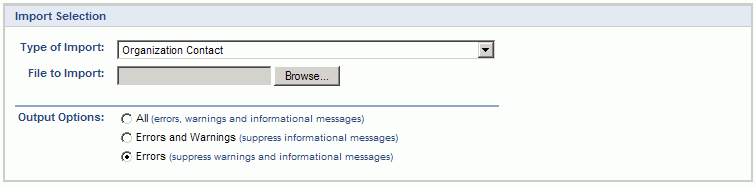
|
Field |
Description |
|
Type of Import |
Select the appropriate import type from the list of available types of imports. |
|
File to Import |
Enter (or browse for) the file that you would like to import. |
|
Output Options |
Specify the level of detail included in the output. |
The import process is triggered by pressing the Import button. All Warnings and Error messages are written to the screen and can then be saved if desired. While some line items may be found invalid and rejected, the remaining line items will be successfully imported and saved in the database. The rejected line items will be written out to a file on the Unanet server as well as displayed at the bottom of the user feedback screen. The rejected record file name will be UnanetOrganizationContactImportErrorxxx, where xxx is a randomly generated number. The file will be placed in the Unanet temporary directory (which is defined by the Temp Directory (Fully Qualified Directory Name) (unanet.temp_directory) Unanet property).