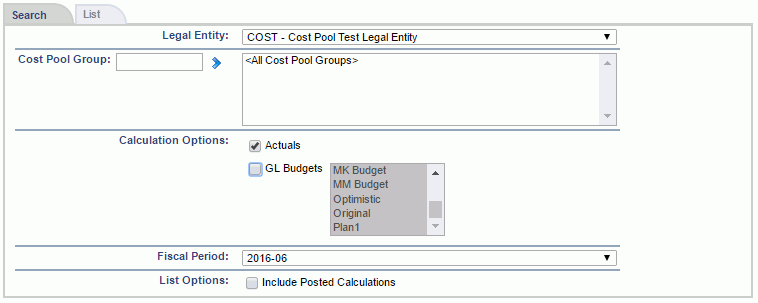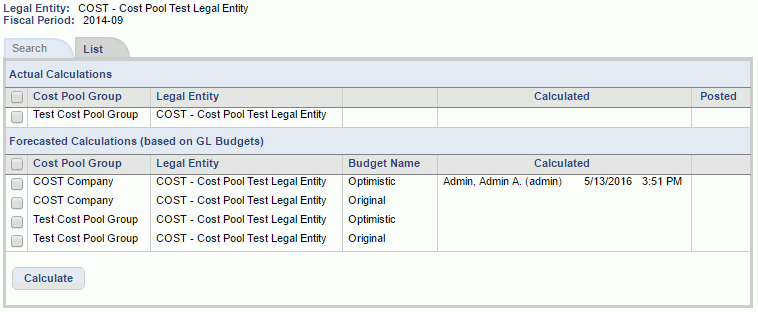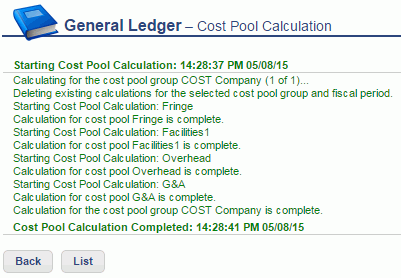General Ledger - Cost Pool Calculation
Overview
The Cost Pool Calculation screen is available to run the cost pool calculation process for all or selected Cost Pool Groups for which Cost Pools have been defined in the Setup >> Cost Pool Groups screen. The calculation process can be run one or many times for a given Legal Entity, Cost Pool Group, Fiscal Period. The resulting allocated amounts (and optional actual indirect cost rates) are available for viewing and potentially posting to the General Ledger (and optionally the rates to the Cost Structure >> Indirect Cost Rates).
Roles
This screen is available to users having any of the following roles: Administrator, GL Admin
License
This screen is available with the Project Financials family of Unanet licenses.
Topics covered on this help page include:
-
Search (to refine the list of cost pool groups for which you wish to calculate cost pools)
-
List (to select and initiate the calculation process)
-
Calculate (what happens during the calculation process)
-
Feedback (details of the calculation process will be displayed to the screen)
You may also be interested in:
Search
Using the Search screen, you can refine the list of Legal Entity / Cost Pool Group / Fiscal Period with which you would like to initiate a cost pool calculation.
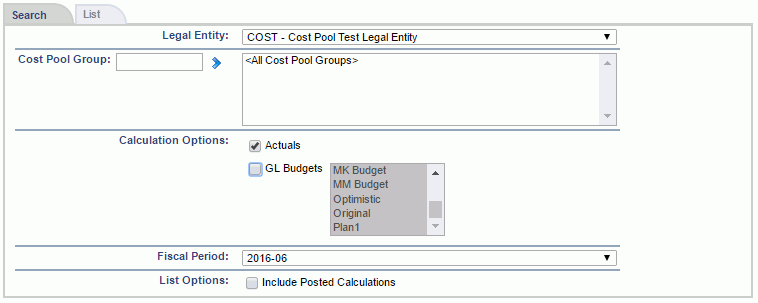
Field Descriptions (click on a link below for additional information):
List
The resulting list of Cost Pool Groups may include entries that are available for cost pool calculation as well as those that have been previously posted (and thus unavailable for re-calculation unless their previous post had been voided). Depending on whether you've selected to include Actuals and/or GL Budgets (in the Calculation Options), you see one or both of the sections on the List screen.
Using the leading check boxes, you can identify which entries to include in the calculation process. These entries can have their cost pools calculated and re-calculated as many times as you like until such time that the results have been posted (via the Cost Pool Calculation List screen).
To initiate a calculation process, select one or many Cost Pool Groups from this screen and click on the Calculate button.
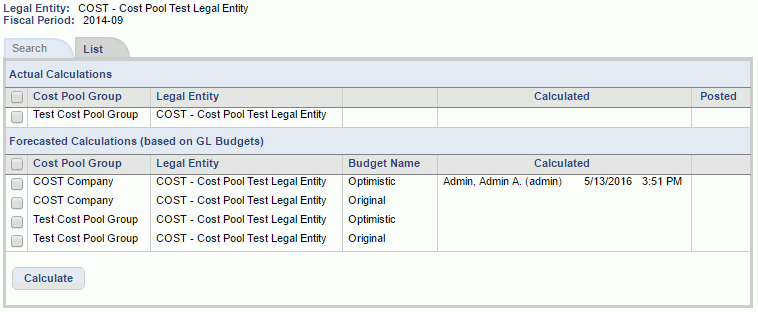
Field Descriptions (click on a link below for additional information):
Calculation Process
Eligibility for cost pool groups
- Legal Entity must be active.
- Cost pool group must be active.
- At least one cost pool definition must be active in the selected cost pool group.
- No previously posted (and not voided) calculation exists for the selected cost pool group and fiscal period combination.
Eligibility for cost pools
- Cost pool must be active
- At least one cost pool Pool must be defined.
- At least one cost pool Base must be defined.
- Cost pool definition must not lead to any duplicate organization/account pairs in cost pool Pool or Base.
Eligible transactions for cost pool Pool (Numerator)
- General Ledger transactions:
- GL transactions posted to the Pool account and organization pair in the cost pool definition (or their cost pool hierarchy subtree)
- Posted with a date within the Calculation Period specified in the cost pool definition (i.e., begin of the year to end of selected fiscal month for YTD or begin of the month to end of the selected fiscal month for MTD)
- Intermediate transactions -- previously calculated within this 'Calculate Process' run (that is, as we step through each cost pool for processing, results allocated from a previous step may be included in amounts for subsequent entries), including:
-
- Pool transactions intended to be posted to the Pool account and organization pair (or their cost pool hierarchy subtree)
- Base transactions intended to be posted to the Pool account and organization pair (or their cost pool hierarchy subtree)
Eligible transactions for cost pool Base (Denominator)
- If the Base Calculation Method is
- Actual Amount
- General Ledger transactions:
- GL transactions posted to the Base account and organization pair in the cost pool definition (or their cost pool hierarchy subtree)
- Posted with a date within the Calculation Period specified in the cost pool definition (i.e., begin of the year to end of selected fiscal month for YTD or begin of the month to end of the selected fiscal month for MTD)
- Intermediate transactions previously calculated within this 'Calculate Process' run (that is, as we step through each cost pool for processing, results allocated from a previous step may be included in amounts for subsequent entries), including:
-
- Pool transactions intended to be posted to the Base account and organization pair (or their cost pool hierarchy subtree)
- Base transactions intended to be posted to the Base account and organization pair (or their cost pool hierarchy subtree)
- Hours
- General Ledger transactions:
- Posted to the Base account and organization pair in the cost pool definition (or their cost pool hierarchy subtree)
- Posted with a date within the Calculation Period specified in the cost pool definition (i.e., begin of the year to end of selected fiscal month for YTD or begin of the month to end of the selected fiscal month for MTD)
- Percent or Fixed Amount
- Percent or Fixed Amount ratio (ie individual Fixed Amount/Sum of all Fixed Amounts in Base) specified in the cost pool definition
Budget Calculation Note:
When calculating Budgets, the calculation period spans from the beginning to end of a fiscal year, regardless of Calculation Period: MTD or YTD. Also note that if the Base Calculation Method is defined as 'Hours' in any cost pools for the cost pool group, or if the Budget is not of type Income Statement, the calculation process will ignore that particular budget (with an appropriate message).
Calculate Process
- Delete any entries related to a previous calculation run for the selected cost pool group and fiscal period.
-
- This clears what we are referring to as the "intermediate" transactions and thus any previously saved calculation results that have yet to be posted.
- This is only possible for entries that have not been posted (ie posted cost pool calculations cannot be re-calculated -- unless those posted entries have been Voided).
- Cost pools are processed in the order they are listed in the "Cost Pools" tab of Setup > Cost Pool Groups screen.
-
- Note that this order can be manipulated by the user.
- Failure to find Pool amounts for allocation will result in an error preventing the cost pool from being processed.
- Failure to find Base amounts for allocation ratios will result in an error preventing the cost pool from being processed.
- Generate transactions for each cost pool Pool entry:
-
- Pool amounts -- Individual entries for eligible transactions (including GL and intermediate) -- stamped with the target Pool Post Org and Post Account
- Allocated Pool amounts -- Pool summary amount allocated across each of the Base entries -- stamped with the target Base Post Org and Post Accounts. Allocation calculated as:
-
- Pool amount * Base amount / total of all Base amounts for the cost pool.
- Note: Any left-overs would be allocated to the very last Base record.
- Transactions included in the "Pool Amount" and "Base Amount" are identified in the "Eligible Transactions" description above.
- Calculate Actual Indirect Cost Rates - If the Post Rates to Cost Structure is enabled, calculate the rate values as:
-
- Total Pool amount / total Base amount (rounded to 6 positions of precision to the right of the decimal)
- Note: A pool rate of 1000 or more results in an error preventing the cost pool from being processed.
See Cost Pool Calculation List - View Details to see the detailed entries generated during a successful 'Calculate' process.
Calculation Process - Feedback
Once the calculation is run, the user will see feedback written to the screen that will indicate the cost pools included in the process. Should any unexpected issues be encountered, additional details will be written to the screen for the effected cost pools. Note that any cost pools that encounter an error during the calculation process would result in no calculations being saved. Other cost pools within that same run that did not encounter issues would have their results saved.
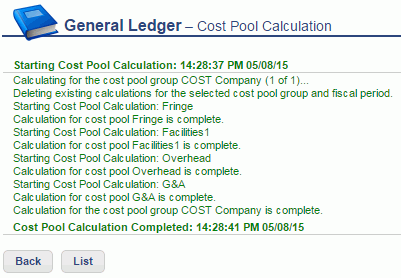
Buttons
From this feedback screen you can navigate to one of two places depending on the button you click:
- Back - This option will take you back to the same list of Cost Pool Calculations that you just came from (only the rows that participated in the calculation process will have updated details displayed in the Calculated column).
- List - This option will take you to the Cost Pool Calculation List screen (displaying the same entries you just calculated, thus providing you with the option to immediately post those Cost Pool Groups).