|
|
|
|
The Organizations Dashboard provides a number of navigational links, summary information, helpful tips and more. Below is an example dashboard screen with a description of the various items that may be included.
This dashboard is available to users having any of the following roles: Administrator, P&R Administrator, Billing Manager (and their alternates), GL Admin, AP Admin, AP Poster, AP User, AP Viewer, AR Admin, AR Poster, AR User, AR Viewer, Contact Manager and Contact Viewer .
This menu option is available with all editions of Unanet.
Topics covered on this help page include:
Sub-Menu Items (on the main menu)
You may also be interested in:
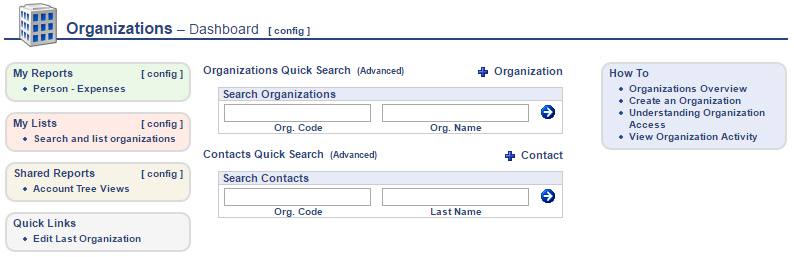
Depending on each user's roles, the following sub-menu items may be available under the Organizations main menu item:

List -- Selecting this menu option will present the user with an organization search/list screen, allowing the user to search for and present a list of organizations matching their selection criteria. You can also more quickly navigate to a organization list using the Quick Search feature available on the organization dashboard.
Contacts -- Presents the user search/list screen, allowing the user to search for and present a list of contacts and associated addresses, phone numbers, email, etc.
Clicking on the [config] link to the right of the Dashboard title, is a short cut to the Preferences >> Dashboard (Dashboards tab) where you can manage which sections will appear on the various dashboards.
If you have a certain report that you run on a frequent basis with the same or similar selection criteria, you can save and reuse that criteria. Once you save a report or create an ad-hoc report, you can control which saved reports and/or ad-hoc reports will appear in your My Reports section so that you can quickly run the report directly from your dashboard (without having to supply selection criteria).
Clicking on the [config] link is a short cut to the Preferences >> Dashboard (My Reports tab) where you can manage which Saved Reports and/or Ad-hoc Reports will appear in your My Reports listing. Note that you can control which saved reports will appear on each of the main menu dashboard. An example appears below:
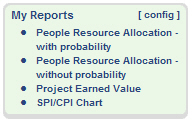
Check out Saving Report Criteria and Adhoc Reporting for more information regarding those topics.
Similar to the concept of My Reports, Administrators can define saved reports and make them available for others to run.
Clicking on the [config] link in this section is a short cut to the Preferences >> Dashboard (Shared Reports tab) where you can manage which Saved Shared Reports will appear in your Shared Reports listing. Note that you can control which shared reports will appear on each of the main menu dashboard. An example appears below:
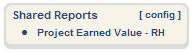
Administrators can check out Sharing Reports for more information.
Similar to the concept of My Reports, users can define saved selection criteria for various lists for one click running (such as lists of people, list of projects, and even Project Notes selection criteria).
Clicking on the [config] link in this section is a short cut to the Preferences >> Dashboard (My Lists tab) where you can manage which My List lists will appear in your My Lists listing. Note that you can control which saved lists will appear on each of the main menu dashboard. An example appears below:
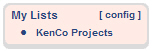
This section of the dashboard contains links to additional functionality.
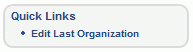
Edit Last Organization -- This link will appear after a user has edited an organization, and will allow them to quickly jump directly to edit mode for that organization. The hover text over this link will reveal the Org Code for the most recently edited Org.
Clicking on the [config] link on the dashboard title bar, will navigate you to the User >> Preferences >> Dashboard page where you can configure many of the sections on your dashboard, including which reports will appear in your left menu column, which items and in which order various controls will appear in the center section of your dashboards, etc.
Organization Quick Search
If you are interested in quickly accessing a particular organization and know the organization code or organization name, you can use the Organization Quick Search mechanism available on the organizations dashboard. Simply enter your filter criteria and click on the Go arrow  . This will present you with a list of organizations matching your search criteria. You can search by Org. Code or Org Name.
. This will present you with a list of organizations matching your search criteria. You can search by Org. Code or Org Name.
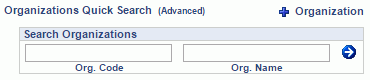
Contacts Quick Search
If you are interested in quickly accessing a particular organization contact and know the organization code or contact's last name, you can use the Contacts Quick Search mechanism available on the organizations dashboard. Simply enter your filter criteria and click on the Go arrow  . This will present you with a list of contacts matching your search criteria. You can search by Org. Code or Last Name.
. This will present you with a list of contacts matching your search criteria. You can search by Org. Code or Last Name.
This Quick Search is only available to users having one of the following roles: Administrator, Contact Manager or Contact Viewer.
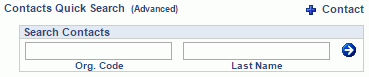
![]()
The add organization icon is available on a number of screens, including the Organizations Dashboard and Organization >> List screens.
The Add icon is available to users having any of the following roles: Administrator, P&R Administrator, GL Admin, AP Admin and AR Admin
Note that while AP Admins and AR Admins can create, edit and delete organizations, although they cannot view or modify values on the Financials tab.
This section of the dashboard will contain links to additional instructions. The tips displayed will vary depending on the user's role.
Administrators can control which links and sections appear on the dashboards.