Reports - Financial - Income Statement
Overview
This report presents activity of all Revenue and Expense account types formatted as an Income Statement as of a specified Fiscal Period. Note that the Current Year, Previous Year and Actuals amounts on this report can be clicked on to display the GL Details that contributed to that amount.
Roles
This report is available to users having any of the following roles: Administrator and GL Viewer.
License
This report is available with the Project Financials family of Unanet licenses.
Topics covered on this help page include:
Selection Criteria
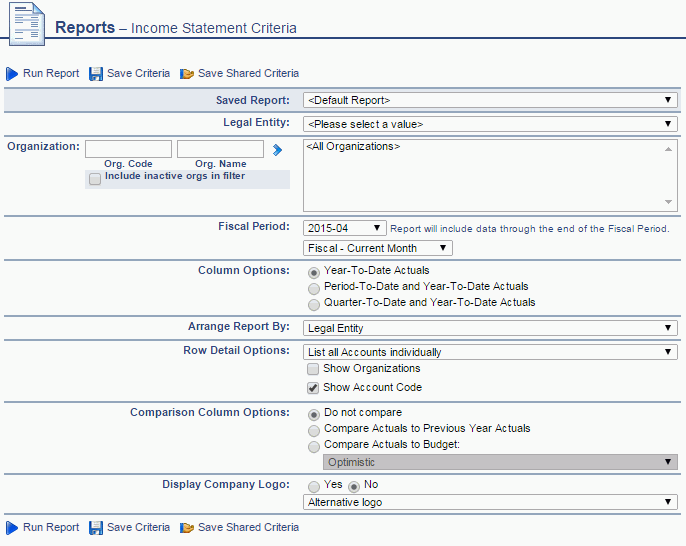
Field Descriptions (click on a link below for additional information)
Example Report Output
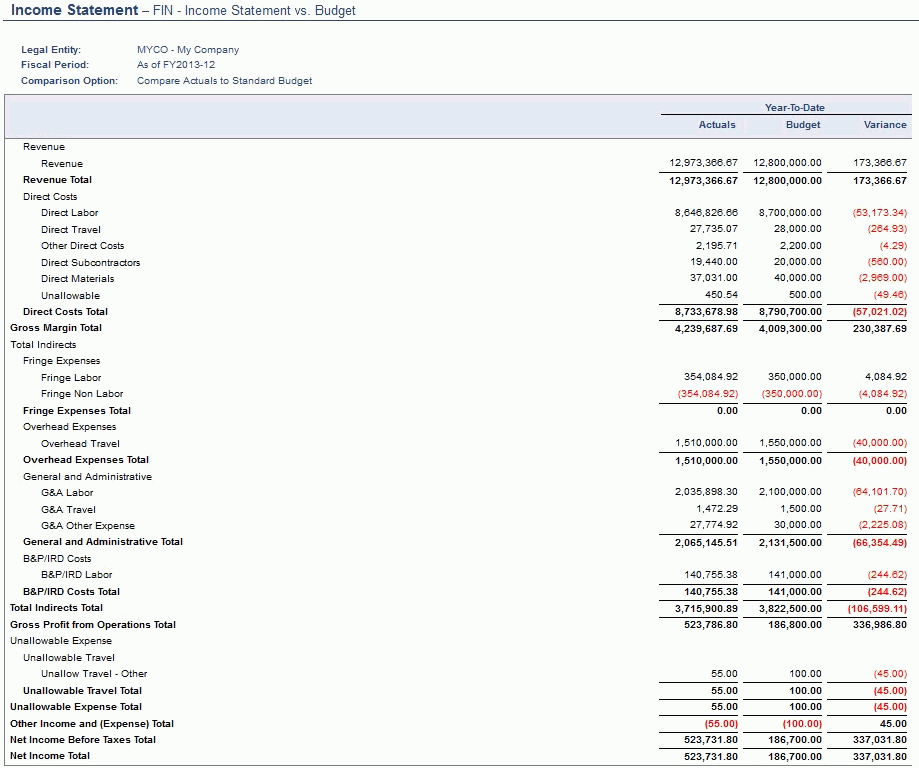
Report Generation Notes
Amount Calculation Notes:
- If the account being displayed on the line is an Expense account, the amount on the line is a sum of all (debit - credit) amounts from the GL satisfying the selection criteria.
- If the account being displayed on the line is a Revenue account, the amount on the line is a sum of all (credit - debit) amounts from the GL satisfying the selection criteria.
- The group Total is always a sum of all (debit - credit) amounts being included in the group, and if the header level account is a Revenue account, the total will be multiplied by (-1).
Report Column Notes:
Based on the specified choices in the Column Options and Comparison Column Options, the following columns may potentially be included in the output:
- Year To Date amount is always included, regardless of the search criteria options.
-
- The amount includes all charges for the account and /or org posted to the GL between the fiscal year start date and fiscal period end date.
- Period To Date amount is included when the Period-To-Date and Year-To-Date Actuals option is selected.
-
- The amount includes all charges for the account and /or org posted to the GL between the fiscal period start and fiscal period end dates.
- Quarter To Date amount is included when the Quarter-To-Date and Year-To-Date Actuals option is selected.
-
- The amount includes all charges for the account and /or org posted to the GL between the fiscal quarter start date and fiscal period end date.
- Previous Year To Date amount is included when the Compare Actuals to Previous Year Actuals option is selected.
-
- The amount includes all charges for the account and /or org posted to the GL between the previous fiscal year start date and corresponding fiscal period from previous year end date.
- Previous Year Period To Date amount is included when both the Period-To-Date and Year-To-Date Actuals and Compare Actuals to Previous Year Actuals options are selected.
-
- The amount includes all charges for the account and /or org posted to the GL between the corresponding fiscal period from previous year start and end dates.
- Previous Year Quarter To Date amount is included when both the Quarter-To-Date and Year-To-Date Actuals and Compare Actuals to Previous Year Actuals options are selected.
-
- The amount includes all charges for the account and /or org posted to the GL between the previous year's fiscal quarter start date and the corresponding fiscal period from previous year end date.
- Budget Year To Date is a sum of all budget amounts for the account/org for fiscal periods from the beginning of the fiscal year up to/including the selected fiscal period.
- Budget Quarter To Date is a sum of all budget amounts for the account/org for fiscal periods from the beginning of the fiscal quarter up to/including the selected fiscal period.
Drill Down Note: The values in the Current Year, Previous Year and Actuals columns can be clicked on to display the GL Details that contributed to that entry
Report Row Notes:
This section describes behavior common to all/any criteria selection.
The report will display an account tree structure with all accounts that have charges posted to the General Ledger for:
- Accounts of Type "Expense" and "Revenue"
- GL Organizations that belongs to the selected Legal Entity
- The sum of all column amounts (within the selected fiscal range, like YTD, PTD or QTD for actuals, prior year actuals or budget amounts) when result is not equal to zero
- The user running the report has access to organizations being charged in GL as a GL viewer
- If an organization has been used to filter the data in the criteria screen, only GL charges for the selected organizations will be included in the final results.
- Account Financial Tree is always displayed in the report as a complete structure.
- As long as an account on the lower level has a charge, all top level accounts must be displayed to show the tree structure. If a charge (with an Org belonging to the selected legal entity) has been made within the selected fiscal range, it will be displayed on the report.
- If there is no charge that exists in the GL for the top level account, or even if the top level account is not of Type "Expense" or "Revenue", it will still be displayed, but with the amount blanked out.
- A Total will be printed at the end of each group, displaying a sum of all charges for children accounts next to the name of the parent account. Totals are preceded by an underscore.
The first four levels of accounts are not indented, three next levels are incrementally indented by 0.2.
- If an account has been configured with the "Do not print Income Statement header for this account" in Admin >> Setup >> Account screen checked, account name will not be printed, the group header line will be hidden, however the footer will still print for the hidden account with the corresponding Total.
If Show Organizations checkbox has been selected in criteria's Row Detail Options, we will list GL amounts breakdown by organization under each account (if there were any direct charges to the account in GL). The account becomes a header of the group, and at the bottom of the group we will print total of charges for the account.
If Arrange Report By: Legal Entity has been selected:
The account tree will print as is, without any additional breakdowns.
If Arrange Report By: Organization has been selected:
The account tree will be broken down into smaller sections organized by the GL's Organization. The org Name will be printed at the very beginning of each section, and PDF version of the report will do page break after each organization. "Show Organization" can still be selected, however the same org as the header's org will be printed under each account, unnecessary repeating the same information (not a recommended combination of settings for running the report).
If Arrange Report By: Organization Hierarchy Level X has been selected:
The account tree will be broken down into smaller sections organized by the GL's Organization level with the roll-up to the selected level X. Fro example, if we have the following org hierarchy:
1;
1.01;
1.01.02; 1.01.03;
1.02;
1.02.01; 1.02.02;
And we selected to Arrange report by org level 2, all charges for organizations 1.01.02 and 1.01.03 will be included into the 1.01 org section, and all charges for orgs 1.02.01 and 1.02.02 will be included into 1.02 org section. PDF version of the report will insert page break after each organization section.
If any account Roll-up level has been selected, we will summarize all charges for accounts at/and below the selected level, and only the Total of all charges will be printed at the roll-up level. Accounts above the roll-up level will continue displaying the sum of direct charges to the account.
PDF and Excel Output
On this report you will notice the pdf ( ) and Excel (
) and Excel ( ) icons, which can be used to produce the report output in these alternative formats.
) icons, which can be used to produce the report output in these alternative formats.

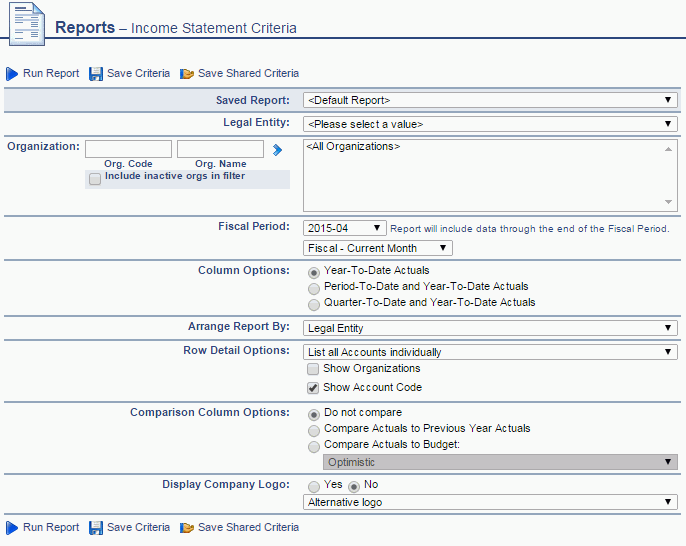
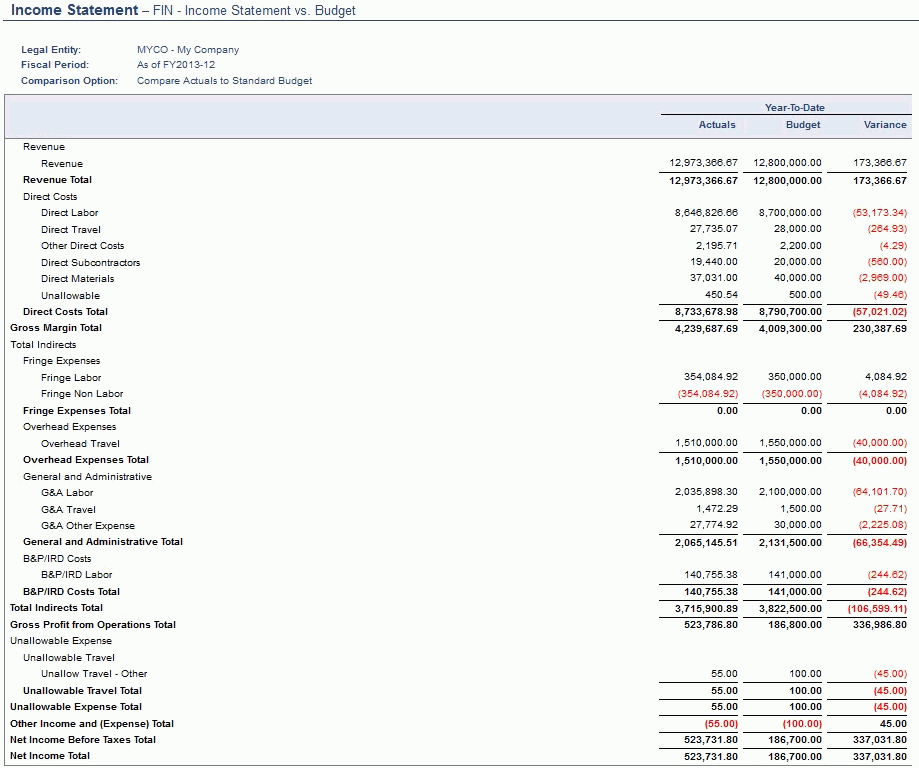
 ) and Excel (
) and Excel ( ) icons, which can be used to produce the report output in these alternative formats.
) icons, which can be used to produce the report output in these alternative formats.