|
|
|
|
This feature allows for the importing of Account information into the Unanet system. Note that you cannot currently import the contents of the Accounts >> Organization tab via this import mechanism.
This screen is available to users having any of the following roles: Administrator, P&R Administrator.
This feature is available with any Unanet edition.
Topics covered on this help page include:
Import File Record Layout (field by field descriptions)
Import File Format (generic rules and Excel spreadsheet tips)
Excel Template (spreadsheet template containing column headings)
Import Screen (invoking the import via the user interface)
IMPORTANT: Note that there are multiple places within this documentation that say you MUST use double quotes for the strings in your import. If you are working in Excel, Excel will provide the double quotes and thus you do not need to add them in manually. Manually adding double quotes within Excel would result in multiple sets of double quotes in the resulting .csv file and thus cause an error (should you attempt to import that resulting file). Please see Excel Tips for more information.
|
|
|
Field Header Name |
Required/Comments |
|
1 |
A |
Account_Code |
ALWAYS REQUIRED. This is the name/code you want to give the account and it must be a unique code. If you are attempting to update an existing account, this value must exactly match an existing account code in your system. You can use this import to change the Account Code for an existing account by supplying the following syntax in this field. "!RENAME!,old_account_code,new_account_code" -- this entire string must be enclosed in double quotes. For example, if you were attempting to change:
Maximum Length: 25 characters See the Excel Tips regarding the use of double quotes and more. |
|
2 |
B |
Description |
REQUIRED ON ADD. Additional description or comments about this account. Maximum Length: 128 characters |
|
3 |
C |
Account_Type |
This field is used to indicate the type of account. Valid values include a single character code:
A - Asset -- When adding a new account, A will be the default if no value provided. L - Liability R - Revenue E - Expense An existing account's account type cannot be changed once transactions have been posted to that account. Maximum Length: 1 character |
|
4 |
D |
Active |
This field allows you to specify whether this Account will be available for use on new associations. The valid values for this field include "Y" for yes, and "N" for no. If you do not supply a value, the field with default to "Y". |
|
5 |
E |
Entry_Allowed |
This field allows you to specify whether this Account will be available for transaction entry. The valid values for this field include "Y" for yes, and "N" for no. If you do not supply a value, the field with default to "Y". |
|
6 |
F |
Entry_Begin_Date |
This field is used in conjunction with the Entry_Allowed attribute. Any value provided in this field must be less than the Entry_End_Date. When Entry_Allowed for an account is defined as Y, the value in this field can be used to further constrain when transactions can be entered using the account (the account will only be available for transaction entry if the post date is greater than or equal to this date). If no value is provided during an account add, BOT will be the default value. When Entry Allowed for an account is defined as N, the value in this field will be ignored. Recommended date format: yyyy-MM-dd See Allowable Date Formats for more options. |
|
7 |
G |
Entry_End_Date |
This field is used in conjunction with the Entry_Allowed attribute. Any value provided in this field must be greater than the Entry_Begin_Date. When Entry_Allowed for an account is defined as Y, the value in this field can be used to further constrain when transactions can be entered using the account (the account will only be available for transaction entry if the post date is less than or equal to this date). If no value is provided during an account add, EOT will be the default value. When Entry Allowed for an account is defined as N, the value in this field will be ignored. Recommended date format: yyyy-MM-dd See Allowable Date Formats for more options. |
|
8 |
H |
Project_Required |
This field is used to determine whether a project will be required for any transactions posted to the account. These transactions will be posted to both the GL and the Project systems. The valid values for this field include "Y" for yes, and "N" for no. If you do not supply a value, the field with default to "N". |
|
9 |
I |
Financial_Parent |
This field is used to optionally designate another account as this accounts parent (in a "Financials" account hierarchy). This hierarchy could be used to group accounts for use in financial statements setup and in various other financial statement lookups and reports (ie reporting by account level 1, 2, 3, etc.). The accounts valid for this field include all active accounts excluding any child accounts of the current account (that is, an individual account cannot be associated within a single account hierarchy more than once). |
|
10 |
J |
Cost_Pool_Parent |
This field is used to optionally designate another account as this accounts parent (in a "Cost Pools" account hierarchy). This hierarchy could be used to group accounts for use in cost pools setup. The accounts valid for this field include all active accounts excluding any child accounts of the current account (that is, an individual account cannot be associated within a single account hierarchy more than once). |
|
11 |
K |
Delete |
This field can be used to trigger the system to delete an Account. In order for the delete to happen, you must include the following text string !DELETE! in this field. Note that you cannot delete an account if it has been referenced elsewhere in the product (ie used in transactions, other setup or defined as a parent to another account). |
|
12 |
L |
Hide_Income_Stmt_Header |
This field allows you to specify whether the header record will display in the Income Sheet Statement report for this account. The valid values for this field include "Y" for yes, and "N" for no. If you do not supply a value, the field with default to "N". |
|
13 |
M |
Category_1099 |
This field is used to provide the 1099 category to be associated with an account. The value supplied is associated with the eventual 'box id' that amounts charged to this account will be associated with on the 1099 form. This field is optional. You can use the special tag !BLANK! to remove an existing entry in this field. Valid values include (note: these values are case sensitive): 1, 2, 3, 4, 5, 6, 7, 8, 9,10,13, 14,15a, 15b,16a,16b These values correspond to: Box 1 - Rents |
Note: Check out the Unanet Data model for specific field data types, lengths, and other attributes.
The file to import must be saved in a comma delimited format. The fields can be enclosed in double quotes -- which would be particularly necessary should the data being imported contain commas.
acct1,acct_desc1 -- This will create or update an account (named acct1) in the system and add or update the description to be acct_desc1. All other required fields have default values on an add.
acct1,,,,,,,,,,!DELETE! -- Using the special tag !DELETE! -- this will remove the account.
If you are not using the default column layout sequence as defined above, you must include a header record (prefixed with an asterisk *), containing the column Header Names for those columns you are including in the import file (to indicated what data is contained in each column). The specific Header Names for each column are listed in the table above.
Example:
#Delete example
*Account_Code,Delete
acct1,!DELETE!
acct2,!DELETE!
#Inactivate an account example
*Account_Code,Active
acct1,N
acct2,N
You can create the comma delimited import file with any number of tools. For those interested in using an Excel spreadsheet to create the file, you can download  an Excel Template with predefined headers and required fields noted.
an Excel Template with predefined headers and required fields noted.
See the Excel Tips regarding the use of double quotes and more.
The Import Account screen simply looks like:
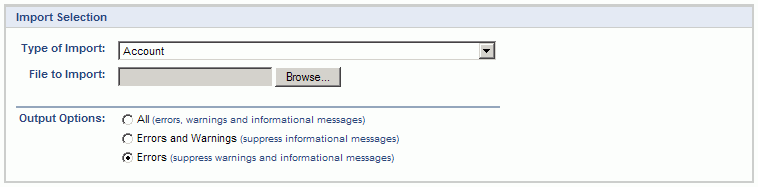
|
Field |
Description |
|
Type of Import |
Select the appropriate import type from the list of available types of imports. |
|
File to Import |
Enter (or browse for) the file that you would like to import. |
|
Output Options |
Specify the level of detail included in the output. |
The import process is triggered by pressing the Import button. All Warnings and Error messages are written to the screen and can then be saved if desired. While some line items may be found invalid and rejected, the remaining line items will be successfully imported and saved in the database. The rejected line items will be written out to a file on the Unanet server as well as displayed at the bottom of the user feedback screen. The rejected record file name will be UnanetAccountImportErrorxxx, where xxx is a randomly generated number. The file will be placed in the Unanet temporary directory (which is defined by the Temp Directory (Fully Qualified Directory Name) (unanet.temp_directory) Unanet property).