|
|
|
|
This screen can be used to create and maintain the set of Locations that will be available in your system.
This screen is available to users having the Administrator role.
This screen is available with the Project Time, Project Tracking and Project Portfolio family of Unanet licenses.
Topics covered on this help page include:
You may also be interested in:
Location Import (for more information about importing this data)
Project Locations (project specific Locations can be defined)
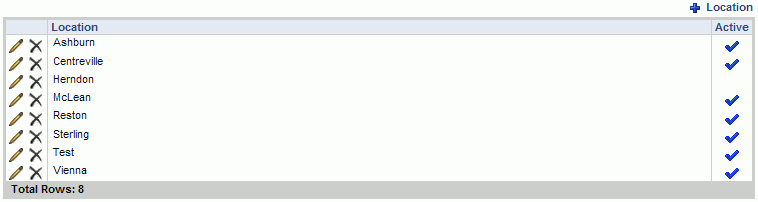
|
|
|
Here are a few considerations as you setup Locations:
Master Location List -- Administrators can use this Location setup screen to create and maintain the master set of Locations that will be available in your system.
Project Level Location List -- Project Managers can define (on a project by project basis) a sub-set of these Locations that will be available for specific projects (via Project Locations screen).
Project Require Location & Default Location -- Project Managers can configure a project to require Location on time entry and specify a project's default Location via project profile >> time tab settings.
Location on the Timesheet -- The Hide Location on Timesheet Edit (unatime.timesheet.hide.location) property can be used to display a Location column on the timesheet, to allow users to specify a Location during timesheet entry.
Locations and Assignments -- Resource Assigners can explicitly specify a Location for a specific user's assignment thus limiting time entry for a project/task to that Location.
User's Default Locations -- Administrators can specify a default Location for each user on the administrator's people profile screen (or via the person import).
The rules for determining which Location will be selected by default are as follows, moving down the list until a Location is selected:
Assignment Location -- If the time entry is governed by a People Assignment which includes a specified Location, that Location will be selected.
Person's Default Location -- The system will check to see if the user has a default Location specified on their person profile. That Location will be selected if it is valid for that project. Determining whether a user's default Location is valid for a project depends on whether the project has a custom list of Project Locations defined.
When Project Locations Defined
User's Default on Project Location List - If the user's default Location is on the list of Project Locations, that value would be selected.
When No Project Locations Defined
Person's Default Location Active on Master Location List - If the user's default Location is an active master Location, that value would be selected.
Project's Default Location -- If none of the above apply, then the project's default Location will be selected. If the project does not have a default Location, then no value will be selected.
Note: the rules are the same whether or not you have the Location field displayed on the timesheet (via the Hide Location on Timesheet Edit (unatime.timesheet.hide.location) property). The only difference is:
-- Location Field Displayed -- The above logic will select an entry from the Location drop down list which is then subject to a user manually picking any available value.
-- Location Field Not Displayed -- The above logic will determine which Location will be recorded with the time entry.
The values that will be included in the drop down list of Locations on a user's timesheet will include:
A Location from an explicit person assignment to a project/task
All project specific locations for a specific project regardless of whether those same locations are active on the master location list
The project's default location regardless of whether that location is active on the master location list
All active Locations on the master list (if no project level location list defined)
Note that modifying the Location settings (either the Location on an Assignment, the Project's Default Location, the Project Location list, activating or inactivating master Locations, etc.) may result in the system updating non-extracted / non-locked timesheets via re-rating..
This note does not apply to Historical Time Entries as they do not participate in any re-rating activities.