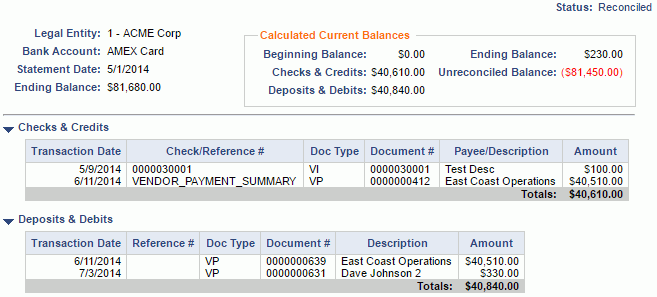|
|
|
|
The Bank Reconciliation screen is used to perform bank account reconciliations for true bank accounts and for any account/organization combination that has been defined as a bank account in the system (e.g. credit card accounts, PayPal, etc.). Only one unreconciled Bank Reconciliation document can be in progress at any one time for a Legal Entity / Bank Account.
Using a bank account statement, you will clear the general ledger Checks & Credits transactions and Deposits and Debits transactions that correspond to the items on the bank statement. Entering the bank statement's Statement Date and Ending Balance, this screen will calculate a new Ending Balance and running Unreconciled Balance as additional items are marked for inclusion. Once all items have been cleared and the Unreconciled Balance has reached $0.00, this Bank Reconciliation document can be marked Reconciled.
This screen is available to users having any of the following roles: Administrator, GL Admin
This screen is available with the Project Financials family of Unanet licenses.
Topics covered on this help page include:
Search (to refine the list of bank reconciliation entries )
List (to view, edit, delete, or reconcile bank reconciliation entries)
Add (to add bank reconciliation entries)
Edit
Summary (to edit bank reconciliation summary information)
Checks & Credits (to edit bank reconciliation checks and credits details)
Deposits & Debits (to edit bank reconciliation deposits and debits details)
View (to see a view only copy of a bank reconciliation entry)
You may also be interested in:
Using the Bank Reconciliation Search screen, you can refine the list of Bank Reconciliations with which you have interest.
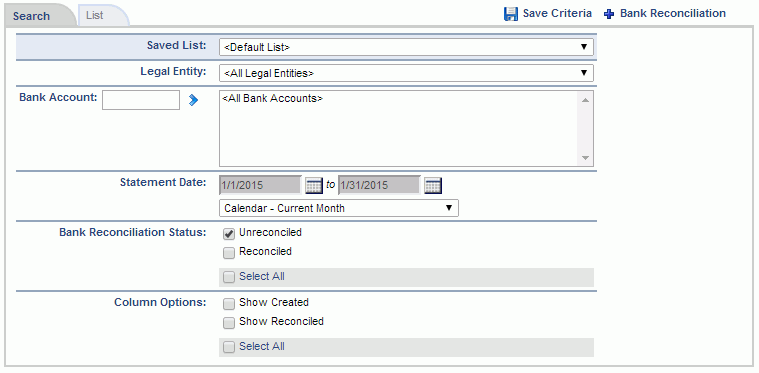
|
|
From the resulting List screen, you can use the available icons to view, edit, or delete, a particular bank reconciliation.
 ) will only be available on the latest Bank Reconciliation entry for those entries having a status of Unreconciled. To delete a previously Reconciled entry you would first need to edit it in order to reset its status to Unreconciled (if that option remains available).
) will only be available on the latest Bank Reconciliation entry for those entries having a status of Unreconciled. To delete a previously Reconciled entry you would first need to edit it in order to reset its status to Unreconciled (if that option remains available).
The resulting list will resemble the following example.

|
|
|
Clicking on the ![]() link (available on the Bank Reconciliation - Search/List screens), will present you with the Bank Reconciliation - Summary screen where you will supply the summary information for the bank reconciliation. Subsequent to providing the summary level information, you will then need to navigate to the Checks & Credits and Deposits & Debits screens to identify which items to include in the reconciliation process.
link (available on the Bank Reconciliation - Search/List screens), will present you with the Bank Reconciliation - Summary screen where you will supply the summary information for the bank reconciliation. Subsequent to providing the summary level information, you will then need to navigate to the Checks & Credits and Deposits & Debits screens to identify which items to include in the reconciliation process.
On this Summary screen, you will enter information such as the bank account, statement date, ending balance and legal entity to associate with the entry.
The Unreconciled Balance will need to reach $0.00 in order for the Reconcile button to become active. Note, you will need to hit Save once the Unreconciled Balance reaches $0.00 in order for the button to become enabled.
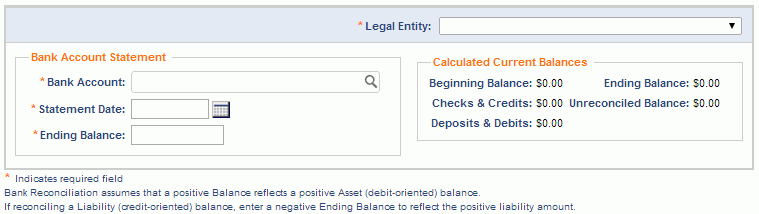
|
|
|
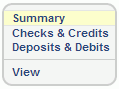
The Edit Bank Reconciliation screen (which you can get to by navigating to the Summary left menu option after clicking the pencil icon from the Bank Reconciliation list screen), is nearly identical to the Bank Reconciliation add screen. On this screen you can modify most fields with the exception of Legal Entity and Bank Account (which can never be modified after initial creation).
The Summary menu option will become unavailable once the Bank Reconciliation reaches the Reconciled status.
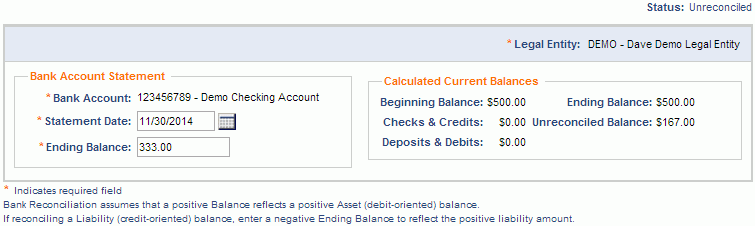
|
|
|
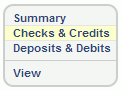
This screen is available to select which General Ledger Checks & Credits transactions are to be included in the current reconciliation (which you can get to by navigating to the Checks & Credits left menu option after clicking the pencil icon from the Bank Reconciliation list screen).
Header
The information in the 'header' section of the screen will recap the information provided on the Bank Reconciliation Summary and additionally the Calculated Current Balances area is provided to help identify any remaining variance (in your quest to have the Unreconciled Balance reach $0.00).
Checks & Credits Grid
This section of the Bank Reconciliation screen is where you will indicate which transactions are to be cleared (by clicking the check box on desired rows). Those Checks and Credits items corresponding to entries on the Bank Account Statement would be checked.
The Display Uncleared Transactions Through date is defaulted to the Statement Date, but can be manually changed and the list redrawn by clicking the Refresh button.
The transactions that will appear in this section must match the following criteria:
The transactions in this section will be sorted by Transaction Date then Check/Reference #.
Upon clicking the check box on a given row, several fields in the Calculated Current Balances section will be updated to reflect the change including the values for; Checks & Credits, Ending Balance and Unreconciled Balance.
The Checks & Credits menu option will become unavailable once the Bank Reconciliation reaches the Reconciled status.
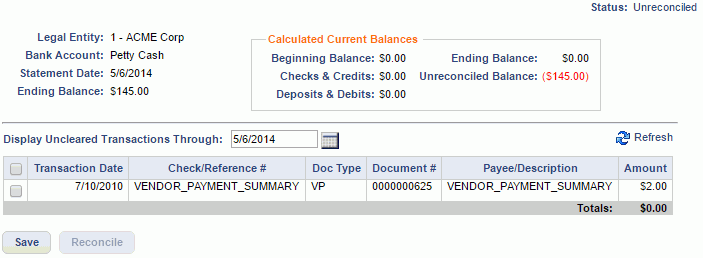
|
|
|
|
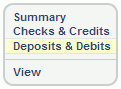
This screen is available to select which General Ledger Deposits & Debits transactions are to be included in the current reconciliation (which you can get to by navigating to the Deposits & Debits left menu option after clicking the pencil icon from the Bank Reconciliation list screen).
Header
The information in the 'header' section of the screen will recap the information provided on the Bank Reconciliation Summary and additionally the Calculated Current Balances area is provided to help identify any remaining variance (in your quest to have the Unreconciled Balance reach $0.00).
Deposits & Debits Grid
This section of the Bank Reconciliation screen is where you will indicate which transactions are to be cleared (by clicking the check box on desired). Those Deposits & Debits items corresponding to entries on the Bank Account Statement would be checked.
The Display Uncleared Transactions Through date is defaulted to the Statement Date, but can be manually changed and the list redrawn by clicking the Refresh button.
The transactions that will appear in this section must match the following criteria:
The transactions in this section will be sorted by Transaction Date then Reference #.
Upon clicking the check box on a given row, several fields in the Calculated Current Balances section will be updated to reflect the change including the values for; Deposits & Debits, Ending Balance and Unreconciled Balance.
The Deposits & Debits menu option will become unavailable once the Bank Reconciliation reaches the Reconciled status.
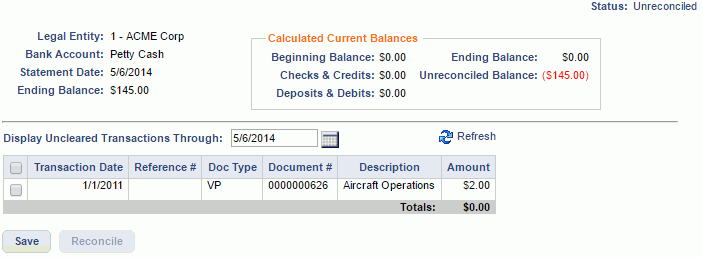
|
|
|
|
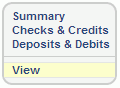
This screen is available to view a read-only version of the Bank Reconciliation (which you can get to by navigating to the View left menu option after clicking the pencil icon from the Bank Reconciliation list screen or by clicking on the eye glasses icon on the Bank Reconciliation >> List).
Once the Bank Reconciliation reaches the Reconciled status, this will be the only enabled menu option.
An Edit button will be available when viewing the latest Bank Reconciliation for a particular Bank Account (regardless of current reconcile status). If you edit a Bank Reconciliation that happens to be in the Reconciled status, it will return to an Unreconciled status. Recall that you can only have one Unreconciled Bank Reconciliation document in progress at any one time for any given Legal Entity / Bank Account.