|
|
|
|
This report provides information regarding the status of expense reports, including the names of any pending approvers.
This report can be directed to provide a summary of status information as well as provide the detailed preview versions of each expense report or request.
Bulk Printing
When running the detailed version of this report, you have the option to include embedded characters that will force a printer form feed after each detailed report/request (see the Include page breaks in printed output option below). This feature is often used to facilitate the mass printing after a period has been completed / extracted.
This report is available to users having any of the following roles: Administrator, HR Administrator, P&R Administrator, Manager and Viewer.
This report is available with Project Expense, Project Tracking or Project Portfolio licenses.
Topics covered on this help page include:
Selection Criteria (options available to tailor report output)
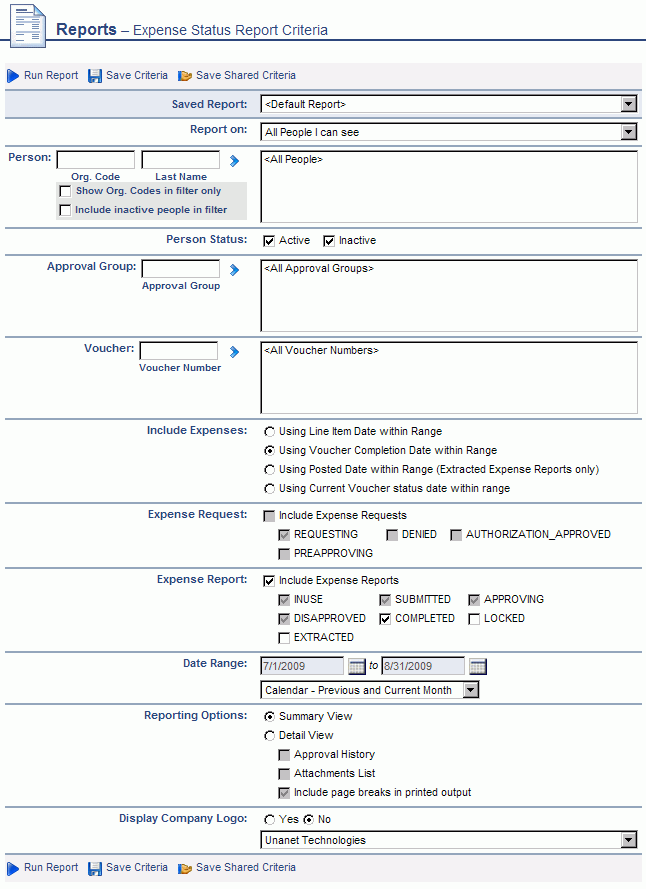
|
|
Note regarding 'phantom' pending Project Approvals. On occasion, a project approver is added to a project after an expense report was originally submitted. In these cases, the Expense Report Status report may erroneously reflect a pending approval for that new project approver that is not actually pending (that is, the project approver will not see any pending approvals in their actual project approval queue for that particular expense report). This discrepancy is due to how the Expense Report Status report derives potential pending approvals that may not yet exist in a project approvers queue (ie in situations such as 'customer approves first'). As such, it is possible to encounter these 'phantom' pending project approvals. Once these expense reports have had the other Manager, Project Approver and Customer approvals satisfied, the expense report status will graduate to COMPLETED and the phantom project approval will no longer appear on the Expense Report Status report.
Summary Version
This report will include a separate summary section for Expense Reports vs. Expense Requests.
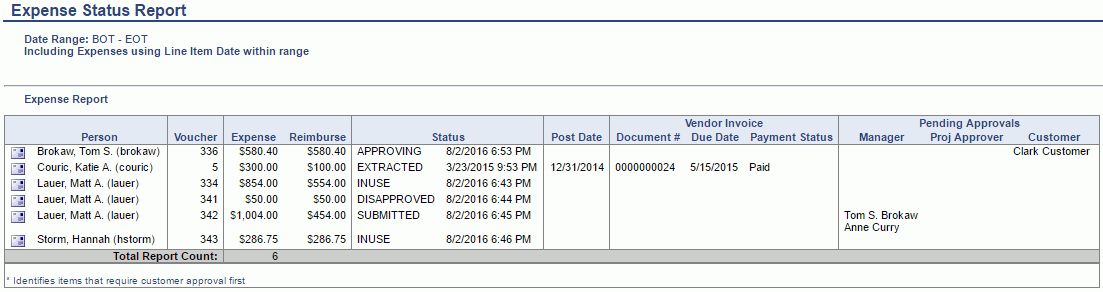
Detail Version
If the detail report option is selected, the same summary sections will appear with a preview version for each displayed in the details section. With the report options, you can specify which detailed sections will be included in the output.
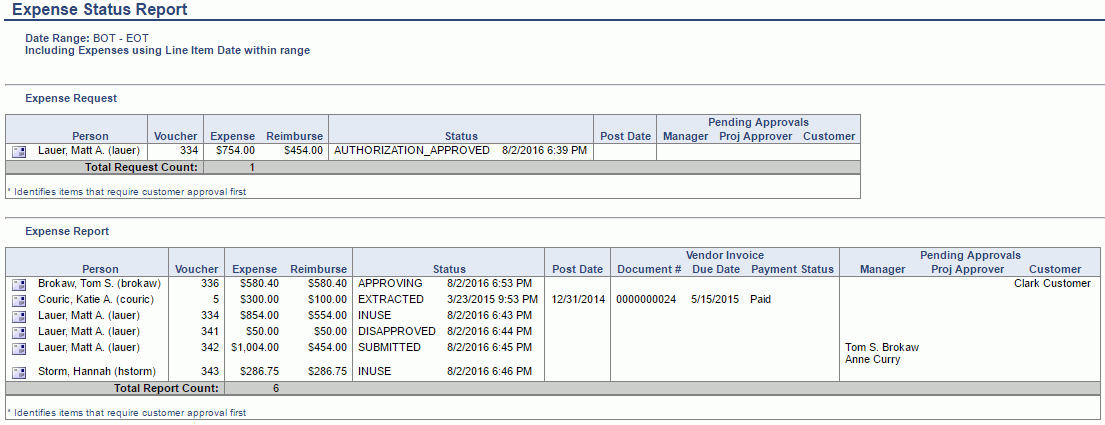
In cases where a particular Expense Report has been used in the Create Vendor Invoices from Expense Reports process, 3 additional fields will be displayed in this report output:
Document Number - the document number of the Vendor Invoice created from the Expense Report
Due Date - the Due date specified on the Vendor Invoice
Payment Status - will reflect either:
Unpaid
Partially Paid
Paid
This feature will allow for the accounting users to see the linkage between these two entities.
Values will only appear in these columns when the following conditions are met:
For those Expense Reports that were used to create Vendor Invoices
Where those Vendor Invoices have been posted
Where the user running the report have visibility to the Legal Entity of the Vendor Invoice via the AP Viewer role or they have the Administrator role.
Otherwise the columns will be empty and/or will not appear at all.
These additional fields are available to users having any of the following roles: Administrator or AP Viewer.
These additional fields are available with the Project Financials family of Unanet licenses.