|
|
|
|
This feature allows an Administrator to modify timesheets that have been EXTRACTED or LOCKED. Note that you will not be permitted to adjust any timesheets designate as Historical Timesheets.
There are currently three mechanisms available within Unanet to make changes to locked or extracted timesheets (this page focuses on the first option).
Administrator Timesheet Adjustment -- This help page describes this capability, which allows for adding or removing time for an existing project, adding new projects, changing bill and/or cost rate information, etc. Using this mechanism, you can change data for a specific user, for a specific time period, and for a specific project.
Approval Note: Administrator adjustments do not flow through the standard approval process. The timesheet will remain in the EXTRACTED status. Changes are tracked in the Adjustment History section.
User Review Required Note: If your system is configured with the Require User Review (unatime.user.review.required) property, Administrator Timesheet Adjustments will not result in the need for the original timesheet user to review the timesheet.
End User Timesheet Adjustment -- If your system is configured with the end user timesheet adjustments feature enabled (Enable End-User Adjustments (unatime.end_user_adjustment.enable)), users can initiate their own timesheet adjustments. Note that this is limited in that users cannot adjust bill or cost rate or organization information. End User Adjustments also differ in that they must flow through the approval process. Depending on the Allow Admins to Edit Timesheets (unatime.admin.edit) and Allow Managers to Edit Timesheets (unatime.manager.edit) , Administrators and Managers can also use the End User Adjustment feature to affect timesheet adjustments for their users. See End User Adjustments for more information.
Retroactive Rate Adjustments -- Another Administrative adjustment mechanism, allows for making mass changes to a specific user's bill or cost rate or user classification information only, for a larger date range, potentially spanning several time periods and many projects. These changes can be made via the person profile -- rate tab.
Note that an administrator cannot initiate a Timesheet Adjustment if the timesheet has a Pending End User Adjustment.
Time cannot be charged against projects having an inactive Owning Org nor against inactive person orgs.
To initiate an Administrator timesheet adjustment, you must first navigate to the user's list of completed timesheets (via the People >> List option and click on the timesheets icon for the appropriate user). On the Completed Timesheets list, you'll notice the admin adjustment ![]() icon on rows containing Locked or Extracted timesheets. This list will resemble the following example:
icon on rows containing Locked or Extracted timesheets. This list will resemble the following example:
![]()
Clicking on the adjust icon (![]() ) in the list of timesheets will present a preview version of the timesheet (similar to the example below):
) in the list of timesheets will present a preview version of the timesheet (similar to the example below):
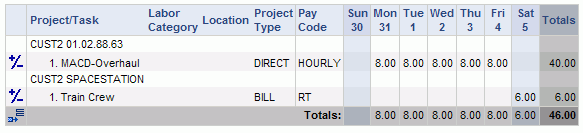
From this screen, the administrator can either:

![]() -- modify an existing entry (by clicking on the adjust icon on the desired timesheet row)
-- modify an existing entry (by clicking on the adjust icon on the desired timesheet row)

![]() -- add a new entry (by clicking on the new row icon)
-- add a new entry (by clicking on the new row icon)
During the save process, the system will trigger rating logic to determine various attributes that are to be recorded with the time entries.
Note that Administrator adjustments are not constrained by a number of end user restrictions such as: no validations against project, task or person level assignment dates or budget constraints. All labor categories, pay codes, etc. are also available, that is, the Administrators are not constrained by project level lists. Time can be charged at the project level even if the project is configured to require a task. Further, stored procedure validations and tito validations are also ignored for Admin Adjustments.
If you are using Dilution, there is the potential to generate large numbers of adjustment records. Also note: the Cost Rate field may be unavailable for exempt user's if Cost Dilution is implemented at your site.
Concerning DCAA compliance: Timesheet users get an email notification if the timesheet was adjusted by an administrator (if Enable Email (unatime.email) is checked and Receive Timesheet Notification E-mails is checked for the timesheet user - see People Profile - Time). Unanet keeps a record of the adjustment and who submitted the adjustment. This is sufficient for compliance since on many occasions the timesheet user is no longer available to receive or verify an adjustment.
See the description in the End User Adjustment help page regarding options for including adjusted data in reports.
Timesheet Post Date Tidbits
The Post Date field related to each timesheet cell entry will be populated as follows:
Regular Time Entries -- The Post Date field stamped on regular (non-adjustment) timesheet entries will be the same as the Work Date for that entry. Regular / Original timesheet entries will always have the Post Date equal to the Work Date.
Administrative Adjustments -- When a Unanet Administrator enters a timesheet adjustment via the Administrative Timesheet Adjustment feature, the Administrator has the option of setting the Post Date and as such it will reflect whatever the Administrator entered. Note that the post date must be >= the timesheet cell work date being adjusted.
End User Adjustments -- When an End User Timesheet Adjustment is initially entered, the Post Date stamped on the record is equal to the Work Date for that timesheet cell. Once the Adjustment entry has been approved by the final approver, however, the Post Date is updated to reflect that final approval date.
Person Profile >> Rate Tab Adjustments -- For those adjustments resulting from an Administrative change to a person's profile rate tab information, the post date will be set to the date of the change (ie today's date).
Person Profile >> Person Dilution Adjustments -- For those adjustments resulting from an Administrative change to a person's profile dilution screen entry, the post date will be set to the latest un-extracted post date (if any un-extracted adjustments already exist on that timesheet), otherwise, today's date.
Time Import Adjustments -- For those adjustments resulting from an Administrative user importing time, the file can optionally include a specific post date value, or if not provided, the run date of the import (ie today's date) will be used.
When using a Weekly Overlap or Every Two Weeks Overlap time period type, you may want to enable the Prevent Posting On Weekly or Every Two Weeks Overlap Day (unatime.prevent_post_on_weekly_overlap) property.
While your business policy may dictate a specific scheme for the use of post date, one common practice is to set the post date to a date in the current time period. Doing so will allow you to include in your time extract any adjustments for any prior periods along with the most recent regular timesheets, by selecting the adjustment option 'include adjustments based on post date'.
Note: This Post Date should not be confused with the Post Date set during any of the Financials Posting activities.